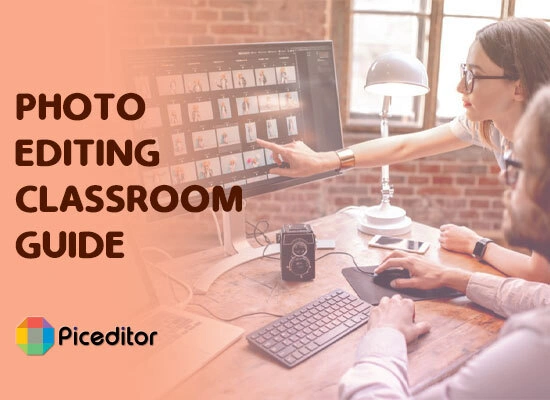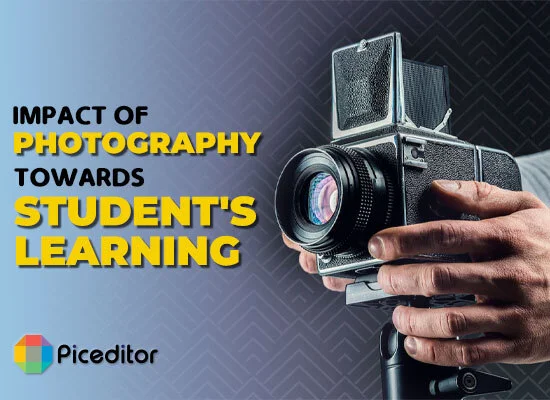Flip Image in Photo Editor – Rotation & Straightening
Get ready to completely transform your ordinary snap into a piece of art with Photo Editor. Flip images from left to the right, horizontally, to vertically with just a few simple clicks. Don’t know how to?
Let me show you!
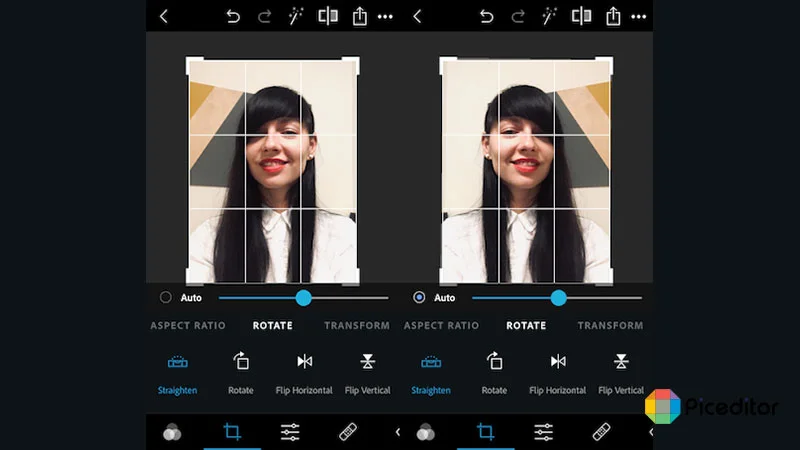
We hear hundreds of people complaining about how they spent hours trying to click the perfect shot but failed. I’m sure all of us have been through that same problem and we have come up with the perfect solution for you. Try an image flipper to flipping, rotate, and straighten your images to give them that extra pizzazz they need. Flipping an image can make look 10 x more interesting and achieve an aesthetic mirror effect.
Flipping images or mirroring them can transform your image massively. It’s also a great way to make your images stand out in class presentations, newsletters, brand websites, and marketing campaigns. It immediately draws the audience’s attention and drives traffic.
So what are you waiting for? Images flip with just a few easy clicks today!
How to Flip An Image in Photo Editor?
Photo Editor allows you to freely explore your inner artist and adds the finishing touches to your images. Once you’re satisfied with the final product, just save it to your device and share it with your friends.
Step-by-step guide:
Step 1: Go to Photo Editor Tool:
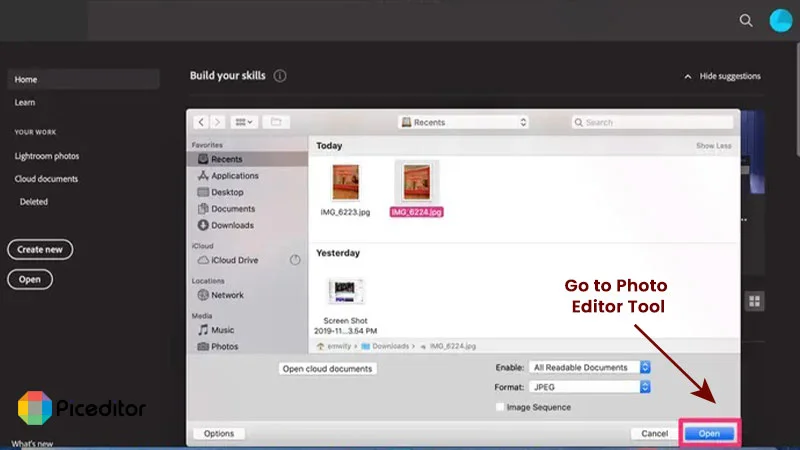
Firstly, open your phone’s browser and go to the Photo Editor Website.
Step 2: Upload your desired image:
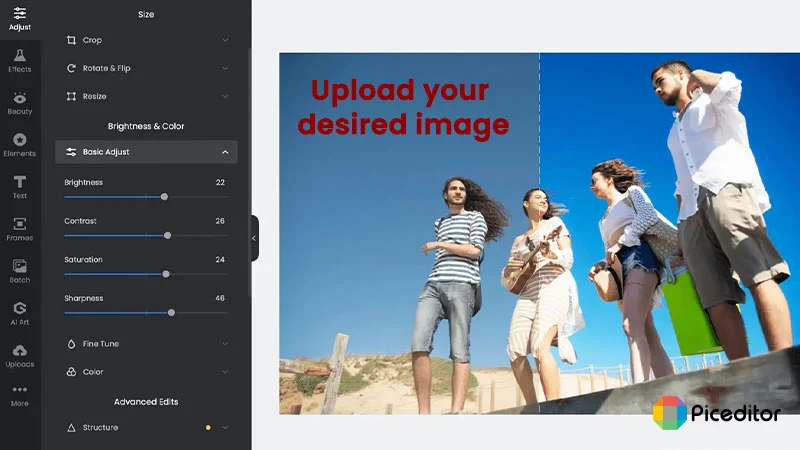
On the tool’s homepage, you’ll find an option to upload your image. Directly add your image from your phone’s gallery. You can even drag your image to the blank.
Step 3: Flip your Image:
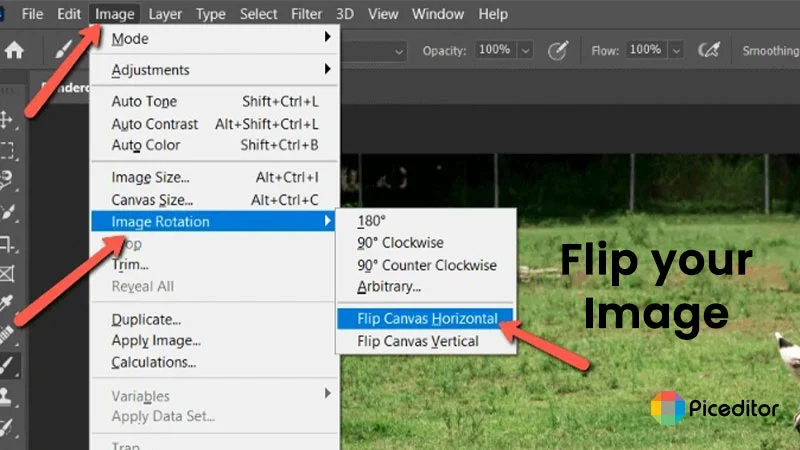
Now, determine the direction for your uploaded image. Click ‘Vertical’ to flip the image vertically, and ‘Horizontal’ if you want them to image flip horizontally.
Step 4: Save your flipped image:
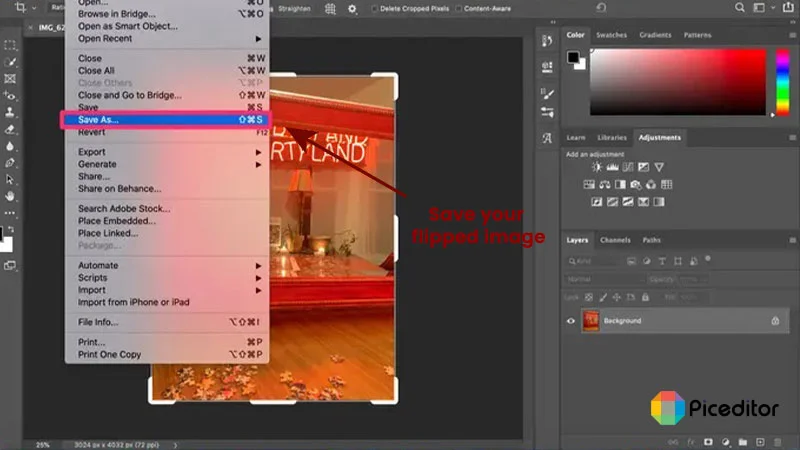
Once you’re done editing your image, just click on the “Save” or “Download” option present there. The final image will get saved to your Camera Roll in seconds.
How to Rotate Images with online Photo Editor?
Follow the given instructions to rotate your image:
- Go to the Photo Editor tool on your browser.
- Press the ‘Open the Image file’ option to upload your desired image. You can also directly add your image by dragging it to the empty area.
- Press the ‘Rotate and Flip” option. You will be given 4 options to rotate images i.e. rotate horizontally, rotate vertically, rotate clockwise, and rotate anticlockwise.
- After rotating your image, click the ‘Download” button.
- Your edited image will get saved to your device for free.
How can I straighten my image?
The process of straightening an image with the Photo Editor Tool is very simple. Just follow the given steps and your image will get straightened within seconds. Here’s how:
- Open your phone’s browser and search for Online Photo Editor Tool.
- Upload your image and press the “Edit Photo” option.
- Click the “Rotate’ option. Now, drag the “Straighten” button to adjust your uploaded image.
- Once it’s straightened, click the “Download” button to save it to your Camera Roll.
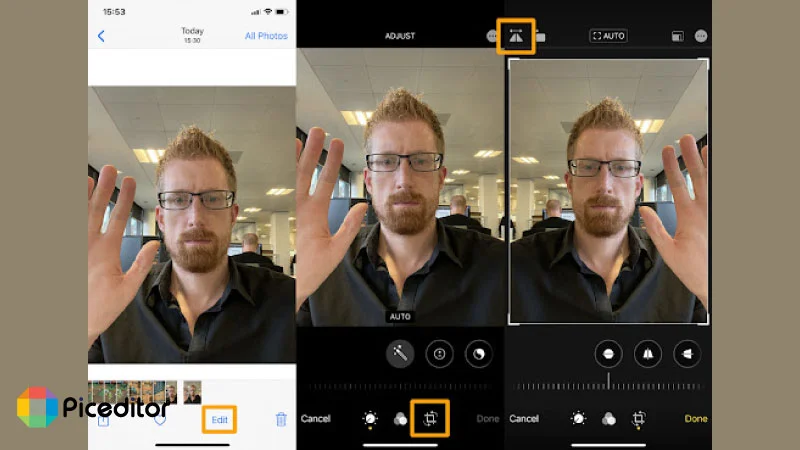
Rotate your Image without installing any software:
If you just started a photography page on social media and are on a tight budget, then we are here to help you out. You don’t have to download any extra software on your Desktop or additional apps on your Android/iPhone. Just go to your browser and flip, rotate, and straighten any image you want for free. No registrations or sign-ups are required.
Tell your story by flipping images:
Are your images lacking a dramatic effect and need something to dazzle them up? Flip images and see the difference it makes in your images. You will immediately see your audience grow once you start using this technique.
Polish your images to perfection:
Online Photo Editor is an intuitive, free, and easy-to-use editing platform. It can add magical effects, saturate, contrast, and brighten your images to create social media-worthy snaps. Once you are done transforming your pictures to perfection, add them to your design portfolio to amaze everyone.
Frequently Asked Questions
Flipping an image will improve its orientation and give it a mirror effect. It adds symmetry to an image without ruining the quality of the original one. Many photographers use this technique to adjust the direction of their images.
You can use Online Photo Editor to image flip easily. Just open the tool on your browser and upload your image. You can flip it horizontally and vertically (up to you). Once it’s flipped, save it to your Camera Roll.
Firstly, the Photo Editor Tool is compatible will all devices and operating systems. However, if for some reason, the tool doesn’t open on your device, you can download apps from Google Play Store to flip images.
No, it will not ruin the image quality. Photo Editor only adjusts the direction of your image without meddling with the original photo quality.
Of course! You can freely crop your image according to your requirements before flipping it. The Photo Editing tools on the website will help you do that in no time.