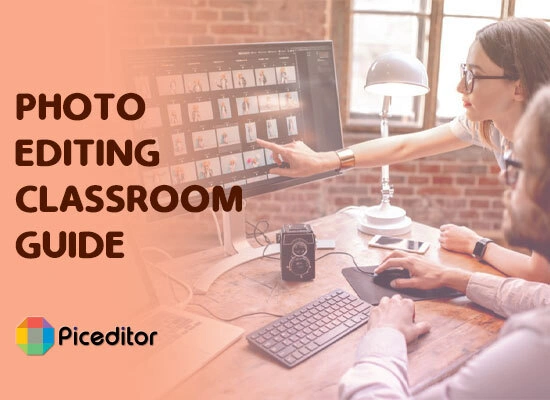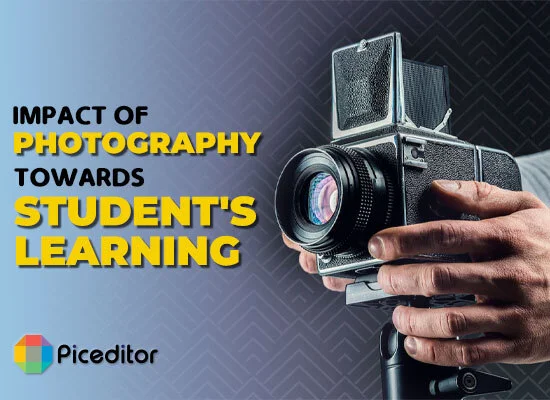How To Invert Colors In a Photo Editor – For Android and iPhone
The concept of inverting colors goes back to when digital photography was invented. With the right tools, you can easily invert colors on your favorite images with just a few steps. Inverting colors on an image used to be a perplexing task, with all the dark rooms and strong chemicals.

Even today, many photographers dread inverting colors in their photographs. We agree that the whole process can be a bit intimidating for many people. But today, we will tell you all the tips and tricks you need to know about inverting colors with the photo editor tool. Just follow the steps and you can easily invert image colors in your Android and iPhone for FREE!
What does Color Inversion mean?
Before you jump in to invert picture color on your images, you first need to understand what it means. Color inversion is flipping all the colors on the color wheel to their opposite. For example, the red color will turn into blue, blue becomes orange color, green becomes magenta, etc. Each pixel’s brightness level on the color wheel will also flip to its corresponding value. This concept was first invented by famous scientist Isaac Newton for optics experiments.
The main purpose of this color wheel is to show the relationship between different colors. Today, every photographer, artist, graphic designer, and videographer uses the “color inversion” technique to make their content look more eye-catching and unique.
How to invert colors On A Picture Editor tool?
Online Photo Editor is the best tool overall to edit and invert pics colors. It is used by hundreds of online users for both professional and personal purposes. Get ready to invert image colors on your favorite images with this free and easy photo editor tool!
Step-by-Step Guide to Inverting Colors on Images:
Just follow these 5 steps to invert pictures’ colors on images in Photo Editor:
Step 1: Open Photo Editor Tool:
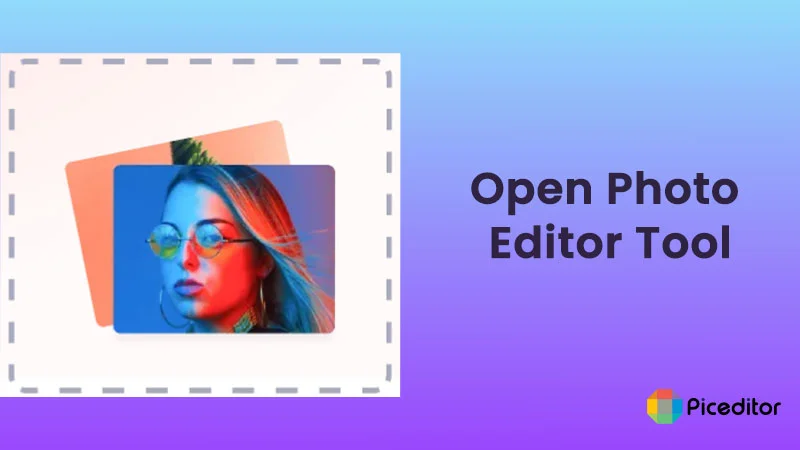
Go to your device’s browser and search for our Online Photo Editor tool. Once you click on it, the homepage will open.
Step 2: Upload your Image:
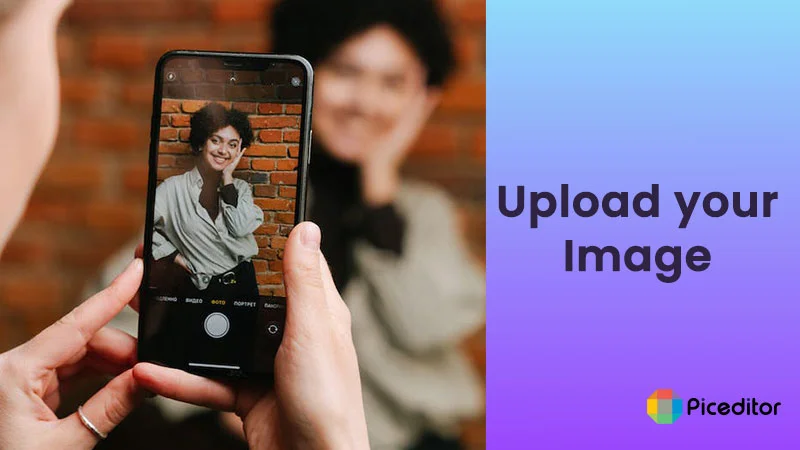
Now, just upload your image in the Photo Editor tool in PNG or JPG format. You can even drag and drop your image in the tool.
Step 3: Click on the “Effects and Filters” option:
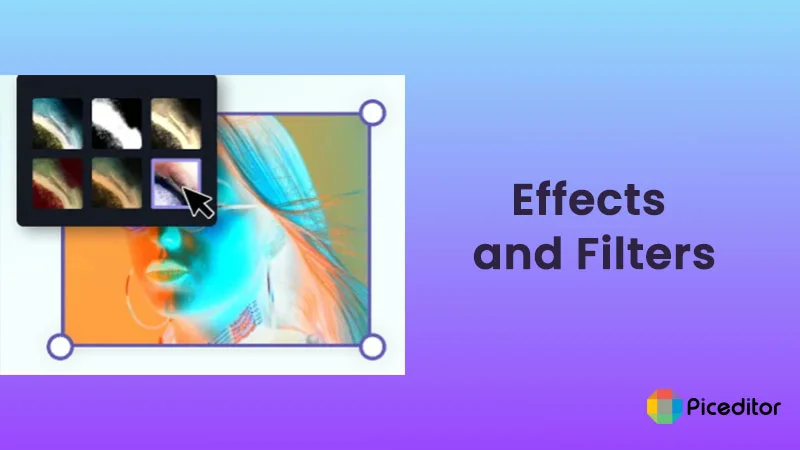
After uploading your image, you can now edit your image using the “Effect and Filter” option given on the side.
Step 4: Choose filters/colors:
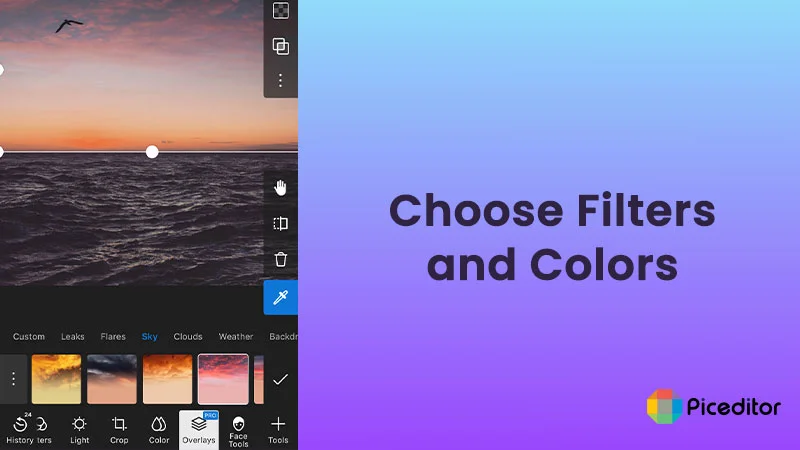
Scroll down and select the filter/colors that fit your requirements. Click the “Invert’ option to apply it to your image.
Step 5: Save your image:
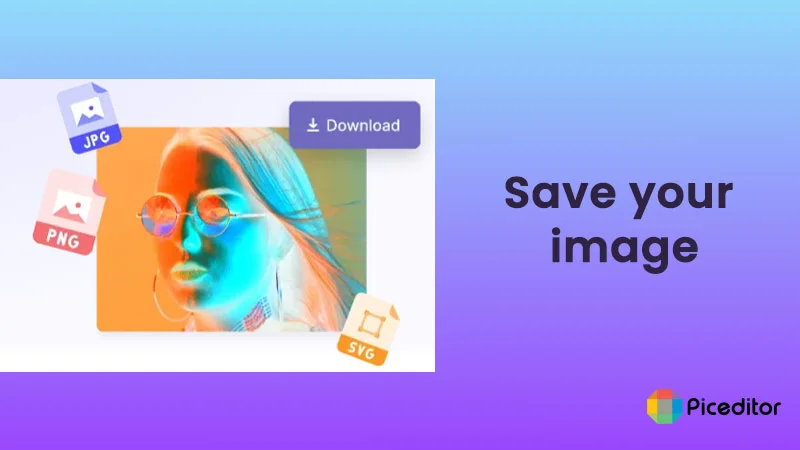
Once you’re done with inverting colors on your image, click the “Download” button. Your final image will automatically get saved into your device’s gallery.
How can I invert Colors in Android and iPhone?
To invert image colors on your Android and iPhone, here’s what you need to do:
- Upload your image in Photo Editor and go to the ‘Effects’ option.
- Look down at the image to get an idea of what happens when you invert pics colors iPhone like red, green, and blue.
- Play around with other modification tools like Saturation, Highlight, Contrast, Sharpness, Brightness, Temperature, etc. Click on each option and adjust it with the help of the slider.
- Once you are satisfied with the final look, click on the “Download” button.
- Your image will directly get saved to your Camera Roll.
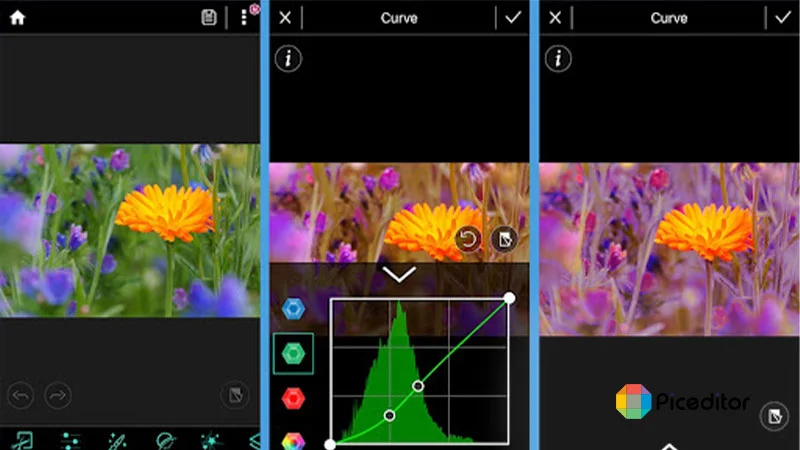
Benefits of inverting colors in Photo Editor:
Photo Editor Tool is an excellent source of inverting colors on different images. It offers multiple advanced features to its users. Some of the benefits of using Photo Editor for Color Inversion are:
1. Create Intriguing Aesthetics:
Use our Photo Editor to give your ordinary image an intriguing and unique look. Play around with different colors and filters to match the tone of your image and create a dreamy effect. The more dramatic the image, the better!
2. Allows you to create Dark and Mysterious Images:
Halloween is just around the corner and you know what that means. A plethora of haunting and spooky images will be created by every artist, so why should you stay behind? Explore the depths of your creativity and make a spectacularly dark image.
3. You can adjust the Color Inversion Levels:
Photo Editor Tool lets users adjust the level of color inversion accordingly. You can easily modify the saturation, brightness, and contrast of your image. Use multiple Modification tools until your image defines the mood you wish to exhibit with your inverted photograph.
Frequently Asked Questions
Color inversion makes your photograph look more aesthetic and gives it a unique touch. It adds a professional touch to your ordinary image and makes it more refreshing.
Yes, you can! Online Photo Editor allows iPhone/ iPad users to invert image colors on their favorite images easily. The process isn’t much different from invert colors Android, but this mostly depends on the OS you’re using.
Photoshop is a good software for color inversion, but it will cost you money. Instead, try using an online Photo Editor to invert the colors more quickly and effectively. Freely apply any filters or colors you want, and save it to your smartphone directly.
Yes! Many people use these two terms interchangeably but they are different. In a color inversion, each color will change into its opposite color.