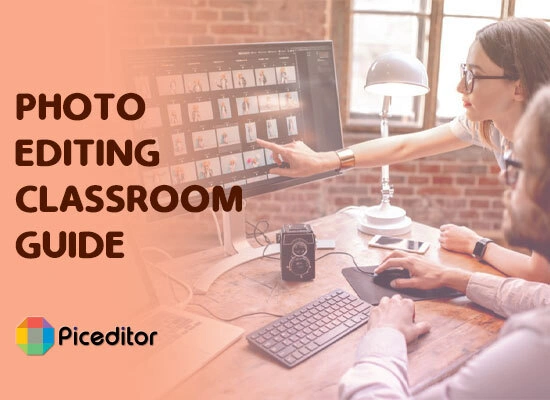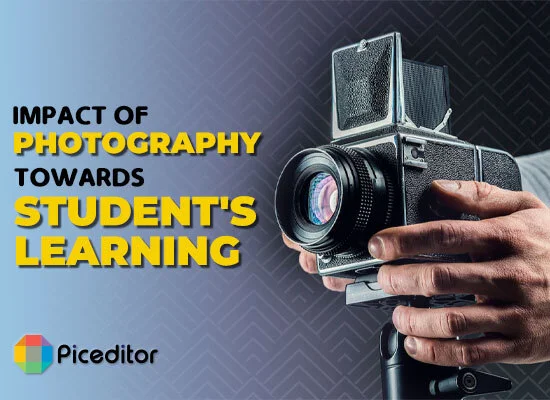How to Remove Snapchat Filters From Photos
Images can have beautiful stylization effects from both actively applied camera filters and later photo-based color filtering in Photoshop on iPhone. However, if you change your mind and do not want to use a crazy color lens to Snapchat filter an image, it is simple to do so and return the image to its unmodified original state.
Even if the picture is captured with a live filter and you are not able to see the original, you may remove filter from photos online for free or Snapchat filter from photos using this little-known technique. For example, if a photograph was saved on an iPhone, iPad, or iPod touch, it can be rapidly converted from black and white to full color.

Photos App As If You Were Viewing IT Generally:
Tap the image to view it, then tap the edit button in the bottom right corner. When it becomes visible, click the Filter Circles button.
You’ll see that the selected filter is the one that is currently in use. So, to remove the filter, scroll through the available selections, touch “None,” and then click “Apply.”
Click “Save” to save the changes and the image’s freshly unfiltered state. This is crucial because if you don’t select “Save,” the image’s filtered state will be reinstated.
By doing this, the filter is totally removed from the photograph, returning it to its original state as seen on the iOS Photos app. In these situations, manually restoring the photographs’ coloring would likely require extensive post-processing on a computer running programs like Digital tool or Photoshop.

How Can Stickers Be Removed From Snapchat Pictures?
Snap Stickers are yet another essential component that improves the look of your photos. You could have assumed it couldn’t be done at all if you get tired of the old sticker and want to re-frame it. However, did you know that a sticker on a Snapchat photo can be removed? Sounds interesting, but I am unsure about how? The steps to do so are listed below, so don’t worry.
Step 1: Open the app and navigate to the Memories section.
Step 2: Next, press the image from which you want to remove the sticker.
Step 3: So, tap the three-dot icon at the top of your screen.
Step 4: Next, select Edit Snap from the list that appears by clicking on it.
Step 5: After that, drag the sticker you wish to remove to the trash can while holding it.
Step 6: Carry out step 5 again until the image is clean of stickers.
Step 7: Before going, make sure to save the image by hitting the Done button.
Step 8: After that, save the image as a copy.
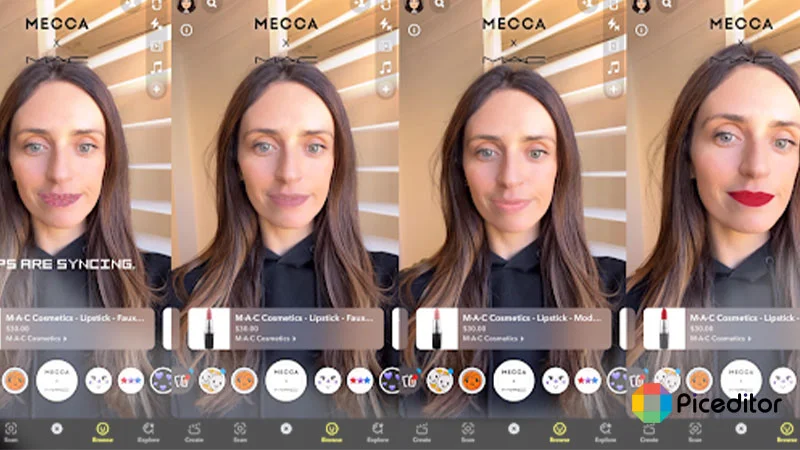
How to Remove Snapchat Filter from Photos/in-app Pictures?
Wondering how to edit Snapchat saved photos? So, removing face filters from images saved in the Snapchat app. Regaining the originality of photos is quite a simple task.
Follow the simple steps given below:
Step 1: ‘Save snaps’ in your Snapchat app start with navigating.
Step 2: Click and hold over a picture to select it.
Step 3: Next, select the “Edit Photo” option to make changes and remove the filter.
Step 4: A lot of editing tools will appear on your phone screen. You can use them to get your photo quality back to its original form in a blink of an eye.
That’s the final, you can remove a Snapchat filter from someone else’s picture.
How to get drawings out of photos?
Drawings may be easily removed from any image, especially if it was taken with Snapchat. Depending on the tool you are using, there are several tools and procedures. If you’re using an Android device, you may download apps like Photoshop and Snapseed, both of which are fantastic. The best choice you have, though, if you’re utilizing a PC, is Adobe Photoshop. They are the most effective tools for erasing filters and drawings from images.
How is a filter undone?
A filter’s settings can be cleared or the filter itself can be deleted if you want to undo it. Select the filter in the Filters window and press the Delete key to remove it. Select the filter and click the Clear Filter button to remove the filter’s settings.
How do I remove a filter from a photo online I’ve saved?
There are several methods for removing a filter from a photo. One option to remove the filter layer is to open the image in editing programs like Photoshop or GIMP. Utilizing a filter removal tool, such as GIMP’s Unsharp Mask or the Photoshop tool Remove Noise, is an additional option.
Conclusion:
You have now successfully eliminated the Snapchat filter from the image. Emojis and stickers can also be removed using the same technique. Remember that only photos taken with Snapchat will be modified. You must use an Instagram editing program if you have downloaded Instagram photographs.